Moodle guide for students
| Sivusto: | KamIT - DEVMOODLE |
| Kurssi: | KamIT - DEVMOODLE |
| Kirja: | Moodle guide for students |
| Tulostanut: | |
| Tulostettu: | tiistaina 3. kesäkuuta 2025, 04.39 |
1. Moodle guide for students
Welcome to DevMoodleen. Here you can find some basic guides how to log in to Moodle and how to use Moodle.
- Log in to DevMoodle (KAMK ja KAO)
- Log in to Devmoodle (HAKA) (other Universities and Universities of Applied Sciences, not KAMK)
- Log in to Devmoodle (others)
- Course enrolments
- Practice how to use Moodle
2. Log in to DevMoodle (KAMK ja KAO)
If you are a student in Kajaani University of Applied Sciences (KAMK) or in Kainuu Vocational College (KAO), please use your Kamit User ID to log in to DevMoodle.
1. Select Log in page from the button or from the upper right corner in the front page.
2. Enter your Kamit user ID and password. Next press Log in button.
3. Log in to DevMoodle (HAKA)
If you don't have Kamit User ID and your from other University of Applied Sciences, please use HAKA-login to log in to Devmoodle.
1. Select Log in page from the button or from the upper right corner in the front page.
2. Choose HAKA-kirjautuminen
3. Choose your own school organization from the list and log in with your own school organization's username and password.
4. Log in to DevMoodle (others)
If you don't have Kamit User ID or your not a student or staff member of any other Univeristy of Applied Sciences, please use Microsoft login.
Sign in to DevMoodle can be done with Microsoft account. Use your organzation O365 account to sign in.
If you don't have any O365 in your organization, you can use your personal Microsoft account. Make sure that all information is correct (your name etc.)
Tip: close your browser also after you have logged out from Moodle.
If you don't have Microsoft account, please contact your contact person. Contact person can make request for Moodle account for Devmoodle from KamIT Helpdesk.
1. Log in page can be found in frontpage from up up right corner or under the shortcuts.
2. Select the Microsoft link.
3. Enter your school email address. NB! your O365 username and password might not be the same so check what is your email address. After that your you will be automatically guided to your school organization's O365 sign in page. Enter your password.
If your home organization doesn't use O365, you can use your personal Microsoft account instead.
4. Next Moodle informs what kind of permission it needs from your account. Press Yes or Accept if you want to use Moodle.
5. Next you will get verification email to the email address you used to sign in.
6. Open the email and follow the instructions in verification email. NB! verification email might be also in Other tab in the email.
7. Next you will get message that your registration has been confirmed. From Courses button you can browse Moodle courses. Next time when you log in to Moodle select the Microsoft link and enter you email address and password. You don't need to do this registration phase anymore.
8. If you get following message when you are logging in with Microsoft account, please do following steps:
Option A: Press Continue (Jatka) button, choose Microsoft link again and wait a second. If it still doesn't work select press again Continue (Jatka) button, select Microsoft link and press Use another account (Käytä toista tiliä). Enter your email and password again.
Option B: Clear your browsing data, close your browser and log in to Moodle again.
Option C: Use another browser (gg. Chrome, FireFox, Edge, Opera etc.)
Tip: when you log out from Moodle, close your browser also.
5. Log in to Moodle (international students)
Log in to DevMoodle (international students)
If you are not a student in Kajaani University of Applied Sciences (KAMK) and you participate some studies, you can log into Moodle with your DevMoodle user ID. You'll get the user ID from the KAMK contact person.
1. Select Log in page from the button or from the upper right corner in the front page.
2. Enter your DevMoodle user ID and password. Next press Log in button.
You need to change your password at first log in.
6. Course enrolments
1. Log in to Moodle (https://devmoodle.kamit.fi).
2. After log in Dashboard opens and you can start searching courses from the right side of the page. Enter the course name or part of it and press Go button.
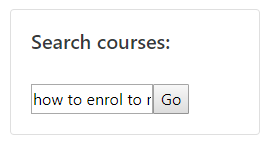
3. Next you need to choose the right course from the list.

4. Next you need to enter the enrolment key. Course teacher will give you the enrolment key.
After entering the enrolment key, please click Enrol me button. If there is a problem with enrolment, please contact course teacher.
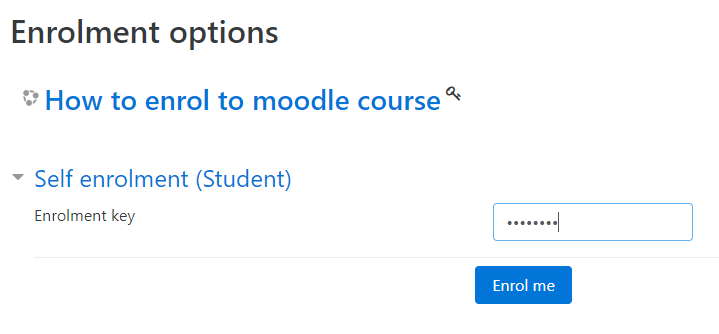
7. Self studying how to use Moodle
You can practice how to use Moodle by yourself in test course. You need to log in to DevMoodle to be able to do all the tasks.
Test Course name is How to use Moodle
Course enrolment key is moodle
8. FAQ
Problems with log in
KAMK and KAO students: Check first that you have entered right user id and password. Check also can you log in to other services like Pakki (KAMK) or Wilma (KAO). If not, update your password. If there are still problems with login, please contact KamIT Helpdesk.
KAMK students: password update
KAO students: password update
Other University of Applied Sciences users : Check first that you have entered right user id and password. If there are still problems with login, test your organization services with your user id and if needed, change your password at your own organization password service. If you have problems only with DevMoodle log in, please contact KamIT Helpdesk.
Other users: if you have problems with log in and you don't have KAMK or KAO user ID or you can't use HAKA-login, please contact your contact person in KAMK or KAO. Or KamIT Helpdesk.